How do you share spreadsheet data in your blog or webpages ? An immediate response would be to save the Microsoft Excel file in webpage format and then copy-paste that HTML snippet in your blog template.
While this approach may work, it has four major drawbacks:
1. The Excel-style interactivity is lost - all you get is a boring array of rows and columns inside an HTML table. You can't have live charts and diagrams.
2. The spreadsheet data becomes static. Later if you edit your original spreadsheet data, you'll have to redo the entire HTML to keep the webpage data in sync with the actual spreadsheet.
3. It is so tough [if not impossible] to select tabular data from an HTML table - the text formatting, font colors, sizes, and other visual enhancements are completely lost when copy that data from a webpage to another spreadsheet.
4. Site visitors cannot edit the HTML table data unless they copy-paste that to another spreadsheet inside Excel. They can't do calculations, add-delete cells, etc which are so basic to any spreadsheet.
So here's the complete workaround ?
To embed a Microsoft Excel spreadsheet into a HTML-page that closely mimicks an online version of Excel [in terms of interactivity, formatting, selection capabilities], we will make use of an excellent web spreadsheets service called ZohoSheets. Here's a step-by-step process:
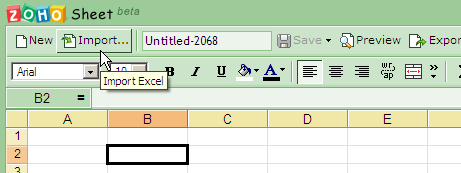
Step 1: Import an existing xls spreadsheet or create one from scratch inside Zoho Sheetszohosheet.com
Step 2: Once your spreadsheet is ready for sharing, click the Publish Menu and choose "Make Public & Embed"
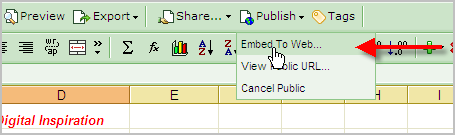
Step 3: You will get a small snippet of HTML IFRAME code which can be added either in your blog posts or onto your webpages. You can also modify the height/width of the embedded spreadsheet to fit your site layout.
That's it. Your site visitors can work on this embedded sheet just like they are working on the desktop version of Microsoft Excel. It can even perform calculations, multiple cell selections and text formatting like bold or italic text.
Your readers will love the fact that these embedded spreadsheets can be directly saved on the local hard-drive as a Microsoft Excel document at the click of the button. And the price is so reasonable. Zero dollars.
The only concern I have with Zohosheets is that they take a while to load and the spreadsheets become available in the public domain of Zoho website as soon as you make them public.
While this approach may work, it has four major drawbacks:
1. The Excel-style interactivity is lost - all you get is a boring array of rows and columns inside an HTML table. You can't have live charts and diagrams.
2. The spreadsheet data becomes static. Later if you edit your original spreadsheet data, you'll have to redo the entire HTML to keep the webpage data in sync with the actual spreadsheet.
3. It is so tough [if not impossible] to select tabular data from an HTML table - the text formatting, font colors, sizes, and other visual enhancements are completely lost when copy that data from a webpage to another spreadsheet.
4. Site visitors cannot edit the HTML table data unless they copy-paste that to another spreadsheet inside Excel. They can't do calculations, add-delete cells, etc which are so basic to any spreadsheet.
So here's the complete workaround ?
To embed a Microsoft Excel spreadsheet into a HTML-page that closely mimicks an online version of Excel [in terms of interactivity, formatting, selection capabilities], we will make use of an excellent web spreadsheets service called ZohoSheets. Here's a step-by-step process:
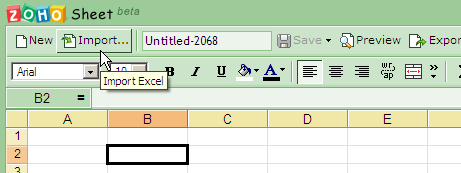
Step 1: Import an existing xls spreadsheet or create one from scratch inside Zoho Sheetszohosheet.com
Step 2: Once your spreadsheet is ready for sharing, click the Publish Menu and choose "Make Public & Embed"
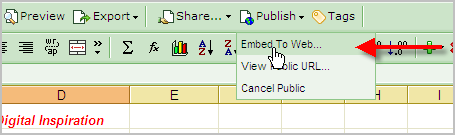
Step 3: You will get a small snippet of HTML IFRAME code which can be added either in your blog posts or onto your webpages. You can also modify the height/width of the embedded spreadsheet to fit your site layout.
That's it. Your site visitors can work on this embedded sheet just like they are working on the desktop version of Microsoft Excel. It can even perform calculations, multiple cell selections and text formatting like bold or italic text.
Your readers will love the fact that these embedded spreadsheets can be directly saved on the local hard-drive as a Microsoft Excel document at the click of the button. And the price is so reasonable. Zero dollars.
The only concern I have with Zohosheets is that they take a while to load and the spreadsheets become available in the public domain of Zoho website as soon as you make them public.

No comments:
Post a Comment